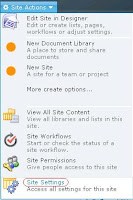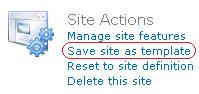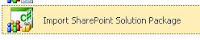The In-Place upgrade mechanism for SharePoint solutions now uses the feature upgrade mechanism to upgrade features already installed and activated in the farm. In this scenario an existing version of a solution exists within a farm with a set of active features. The goal is to upgrade it to a new version without retracting and redeploying. This will allow any active features to upgrade if needed.
Only one version of any solution will exist in the farm solution store. In the first step, a WSP that exists in the solution store is updated with a WSP file on disk. Then a job is run in the timer service and files in the WSP are deployed into the 14 hive on top of the existing files. (This is an update of the SPPersistedFile objects in the config database.) Finally psconfig must be called to upgrade features using the new 2010 feature upgrade system and to upgrade administrative SPPersistedObjects using the IUpgradable and IUpgradable2 interfaces.
The upgrade mechanism extends what was delivered in 2007. Either STSADM or PowerShell can be used to upgrade solutions stored in the farm solution store.
The STSADM approach:
CMD> stsadm –o upgradesolution –name <Solution name> -filename <path to new version of solution> -immediate -allowgacdeployment
CMD> stsadm -o execadmsvcjobs
CMD> psconfig -cmd upgrade -inplace b2b
The PowerShell approach:
PS> Update-SPSolution –Identity <Solution GUID ID or solution name> -LiteralPath <path to new version of solution> –GACDeployment true
PS> psconfig -cmd upgrade -inplace b2b
It is important to note that the “b2b” argument for psconfig. It indicates that the upgrade will action will be executed on a build to build comparison. With “b2b” any feature that has any positive version change will be upgraded. Alternatively the “v2v” argument can be used. The “v2v” argument will cause features to only be upgraded if the major and minor versions increase; it ignores the build and revision portion of the version string.
If the solution to be deployed contains assemblies for the GAC the –allowgacdeployment must be used with stsadm or –GACDeployment true with Update-SPSolution. Watch the time between the completion of stsadm or Update-SPSolution and the completion of psconfig. During this time the GAC will be running the new DLL assemblies while the features will still be configured with the previous version.
The upgrade is global to the farm and all installed components. The psconfig will search the farm for all items that need upgrade and upgrade them in place. This will include all pending SharePoint patches that have been installed as well as any third party solution upgrades that have been place in the system but to which the psconfig –cmd upgrade has not been run.
It is possible to end up with a partial upgrade. All activated features that can be upgraded will. Any that can’t be upgraded will be noted in an upgrade log. The psconfig tool will point you to the log in the event of failure.
I have performed many upgrades on solutions stored in the farm solution store during my testing.
The in-place upgrade for the new SPUserSolution sandbox solutions is very different. It happens automatically if you have set up the WSP file correctly with the same solution ID but a different hash code. Here is what Microsoft says:
An upgrade for a sandboxed solution is any solution that is uploaded to the solution gallery with the same solution ID of the version deployed to the site collection but with a different hash code. Incoming requests fail during the upgrade process. Any feature upgrade actions will be processed as well. During upgrade, the feature definitions for the existing solution are compared with the feature definitions for the new solution. Existing feature definitions are upgraded on the site and all subwebs are removed if they no longer exist in the new solution. All new feature definitions are activated on the site. However, upgrade will fail if an existing feature definition is a newer version than the feature definition that is included in the new solution.
I have yet to try it and see if it all works as they claim.